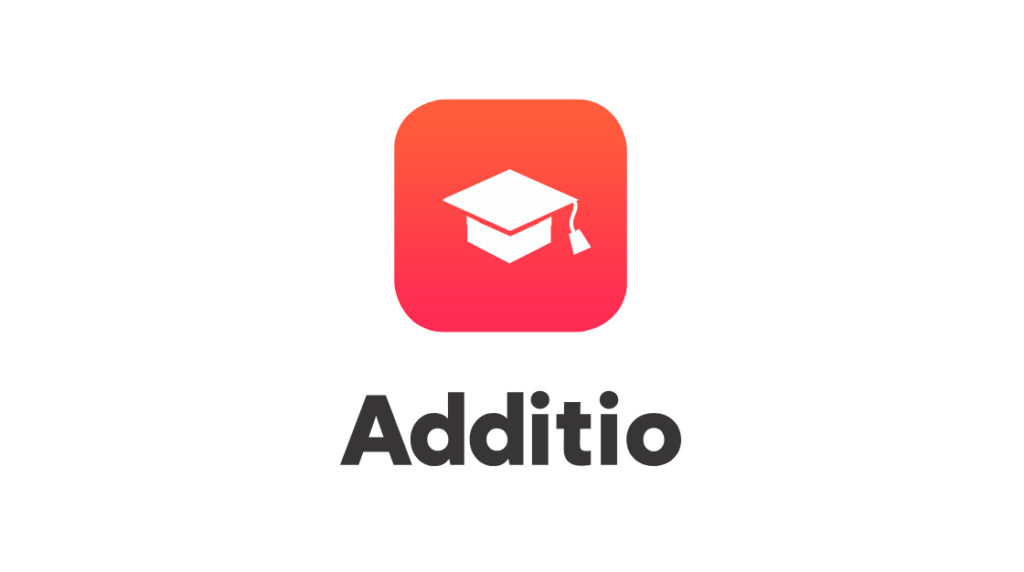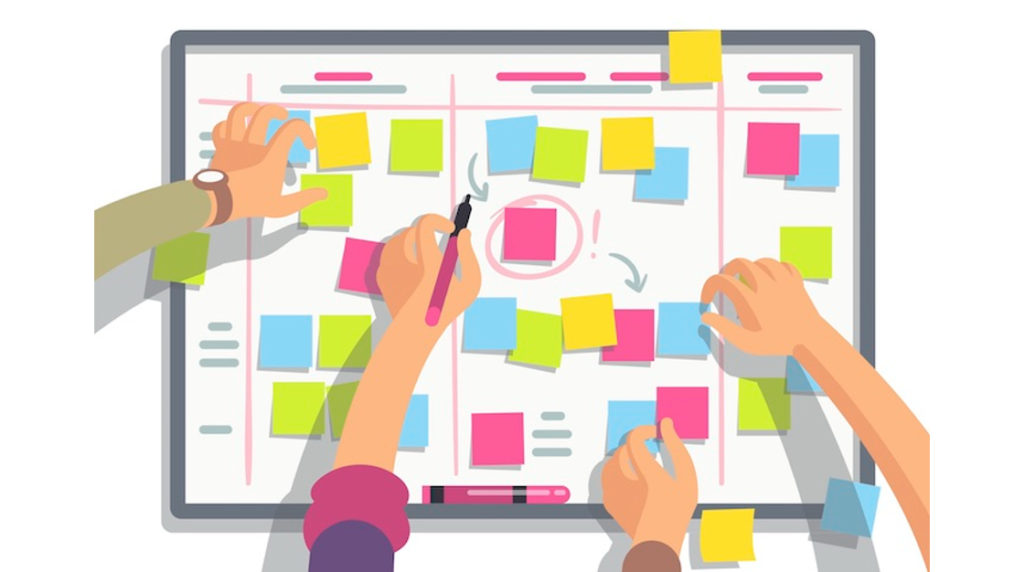Additio App has become a key tool for thousands of teachers around the world who want to assess, plan, and manage their classrooms digitally and efficiently. However, many users only use a very basic part of its full potential, never really mastering Additio App as they could.
The truth is, behind its most visible features, Additio App hides a wealth of possibilities that can save you time, make student tracking easier, and help you work with skills in a simple way.
If you’re looking to master Additio App once and for all, this post shares 5 foolproof tips that will transform the way you organize your daily classroom routine.
Want to read more about how to get the most out of your account? Check out:
Tip 1 to master Additio App: Organize your gradebook and prepare your groups
A clean environment is key to saving time, working efficiently, and staying on top of things at all times. In Additio App, you can organize all your groups into folders (by grade, stage, level, subject type, or however you prefer) and name them in a way that makes them easy to identify at a glance.
To create a folder, simply go to the Groups section, hover over the “+” symbol, and select “Create new folder.”
Also, if you used Additio App last year, we recommend storing in the cloud those old groups or storing them in folders. That way, they won’t get in your way, but they’ll still be available if you ever need to refer back to any information.
Once everything is organized, it’s time to create your new groups for this year 😉 We recommend including class dates and times in each group. This way, they’ll appear in your calendar and help you plan your sessions much more efficiently.
🚀 Pro tip: Create a folder for each education level (e.g., “12th Grade”) and store all groups from that level inside.
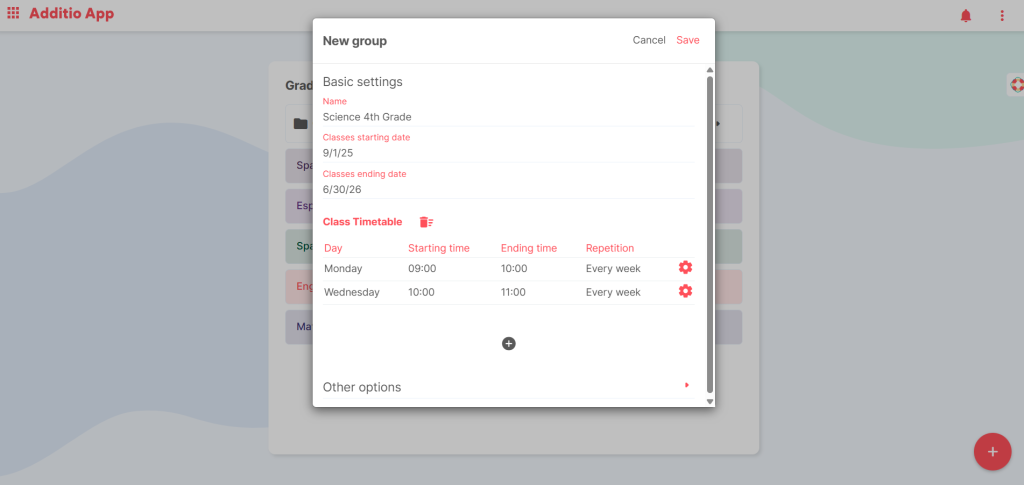
Tip 2 to master Additio App: Customize grade types, conditional values, and conditional colors
Every teacher has their own grading style, and Additio App adapts to yours! To truly master Additio App, you can configure different grade types based on your needs: numeric, alphabetic, icons, or even free text.
You can also apply conditional values (to support more qualitative assessments) and conditional colors, which help you quickly visualize which students are excelling or need extra support.
To customize, go to a group, open any assessment column, and select “Conditional values” or “Conditional colors.” From there, you can define the criteria you want to apply.
🚀 Pro tip: Apply a red color automatically for all grades below 5, and a green one for grades above 7. You’ll get a quick overview of the group’s performance without checking cell by cell.
Tip 3 to master Additio App: Plan your classes using the planner and link it to your gradebook
If you’re the kind of teacher who plans weekly or even lesson by lesson, you’ll love Additio App’s Planner. You can write down your goals, content, activities, and materials for each lesson and link it directly to your gradebook.
This allows you to maintain a daily schedule synced with your calendar and keep everything in one place.
To access the Planner, go to the side menu and select “Planning and tracking.” From there, you can add blocks by week or unit, and link each session to gradebook columns.
🚀 Pro tip: When creating your groups at the beginning of the school year, don’t forget to add the schedule and class days. That way, sessions will appear in the planner automatically—just fill them in with your activities!
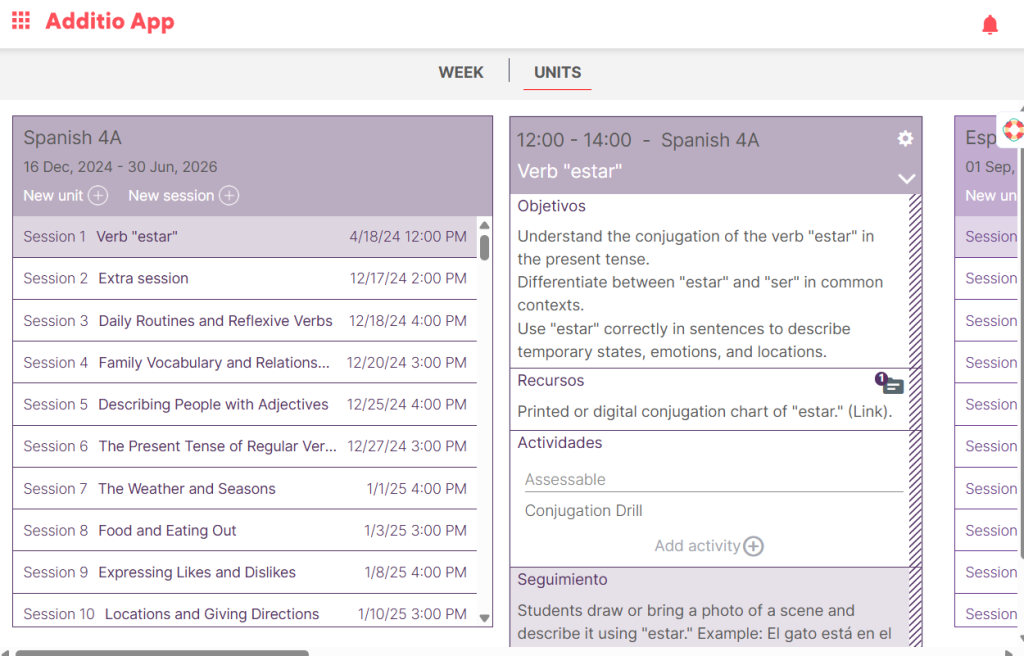
Tip 4 to master Additio App: Assess groups of students with the Magic Box
Want to save time assessing group activities? The Magic Box is your ally in mastering Additio App. It’s perfect for classroom group dynamics (presentations, debates, or projects) because it allows you to apply assessment criteria to several students at once, without evaluating them individually.
How can you use it?
- In a group, select More > Magic Box.
- Create a column in the gradebook with a specific assessment type.
- In the Magic Box floating window, set the same assessment type and enter the grade.
- Double-click on the students you want to assess (they’ll be highlighted in green).
- Drag the grade into one of the cells, and you’re done!
🚀 Pro tip: To quickly prep your evaluation groups with the Magic Box, double-click the students in a group, then right-click to create a new group. You can name it however you like. This way, you can organize your students into small teams and easily find them using the search bar.
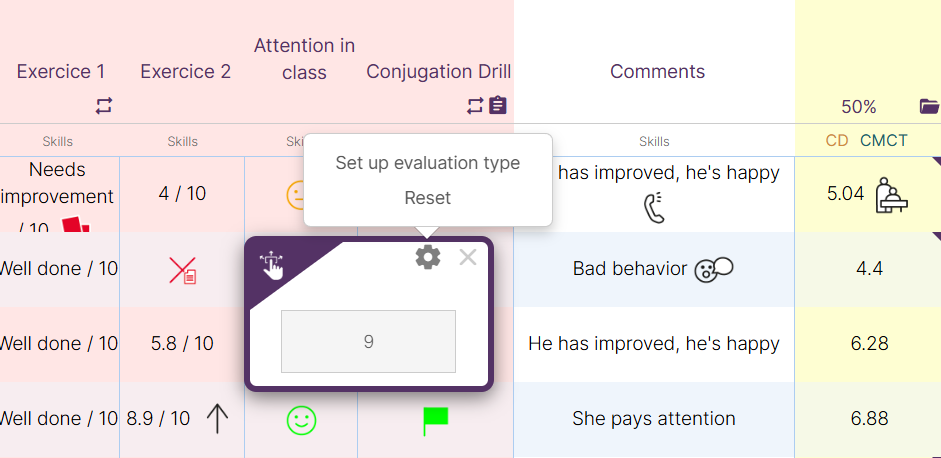
Tip 5 to master Additio App: Track students individually with automated reports
In competency-based assessment, showing students their progress is essential. That’s why Additio App includes a reports module with widgets that combine tables, charts (bars, pie charts), and dynamic data for each student or group.
How can you create a report easily?
- Access the Reports module from the main menu.
- Create individual or group reports from there (individual: one report per student; group: an overall report on group performance).
- Add widgets like bar and pie charts, attendance tables, notes, or grade summaries.
- Export the report as a PDF or print it.
🚀 Pro tip: Before a parent-teacher meeting, generate and save the student’s individual report as a PDF. This way, you’ll have clear data (evidence, progress, attendance, comments) ready to review or share within minutes, with visuals that make everything easier to understand.
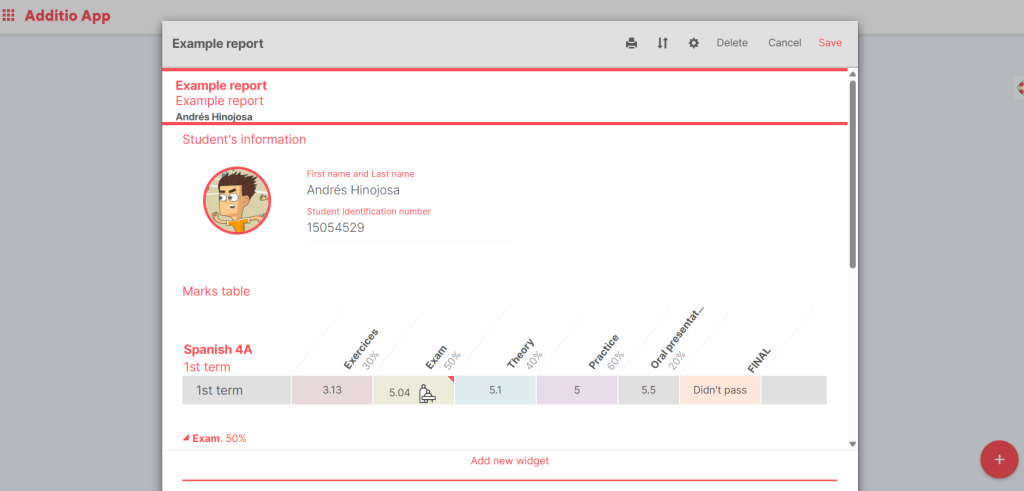
Happy back to school!
As you’ve seen, mastering Additio App not only saves time, it helps you plan better and track your students’ learning more closely.
Want to stay up to date with all Additio App news? Follow us on social media: Facebook, Twitter, Instagram and Youtube.
Have a great start to the school year!