In the previous post we showed you how to evaluate students through technology, in a dynamic and entertaining way to make teaching a fun task. Today we want to go a step further and show you how to get the most out of Additio, creating a report of all the marks we have for the students based on the assessed activities.
Which steps do we follow?
To create a report, you will have to click on the “reports” section in the main menu. You will only have to click on the + icon that will appear on the screen and a window will open with all the main information to fill in in order to create the report. Choose a name for the report, a title, a subtitle, what kind of report you want to create (a report of the general class group or of a specific student) and the students you want to include in the report.
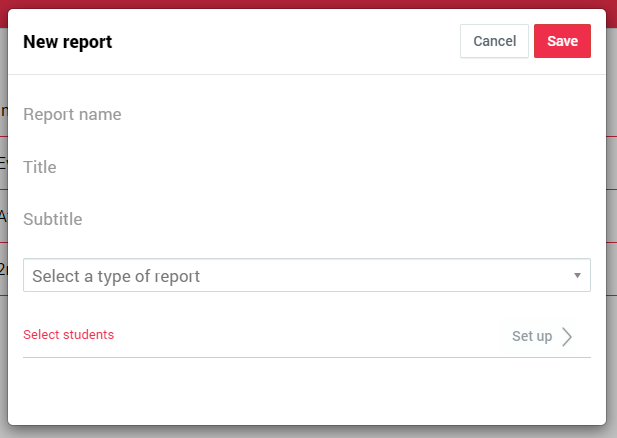
Once we have all the main information configured, it is time to create the report. When it comes to adding the necessary widgets, you have a wide variety of options: from a list of students, attendance report, graphs to analyse the class grades both circular and by columns, annotations that have been created during the course, a table with all the grades of the students in the class, etc. Here you can see an example:
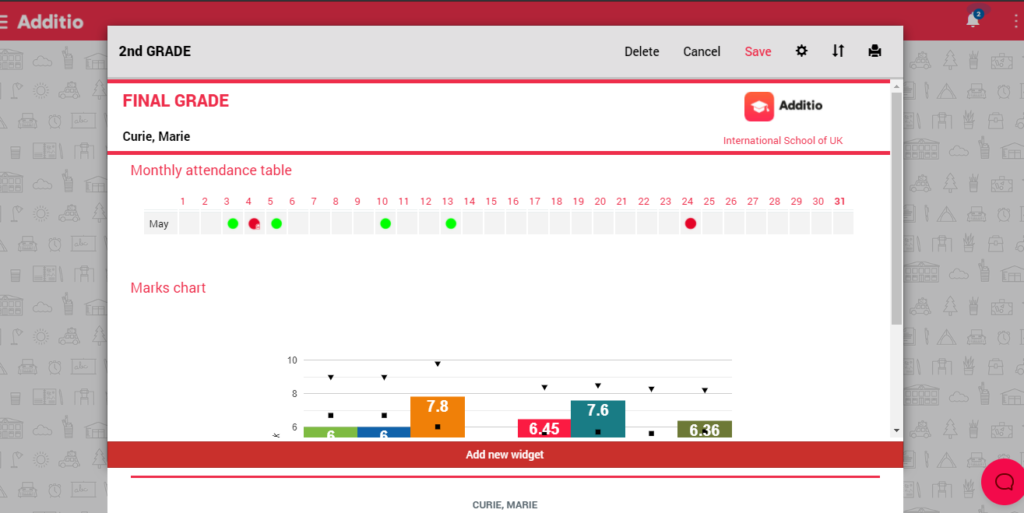
All the information that is added can be modified at any time from the gear icon, either to configure the widget or the information it provides, or even editing the size. Another aspect to mention from the reports is the ability to add the logo of the centre, both for individual users and centres. To be able to configure this option, you must access the main menu configuration> my profile. When you scroll down to the bottom of the screen, you will see an option that says “logo”. There you can upload the logo image you need.
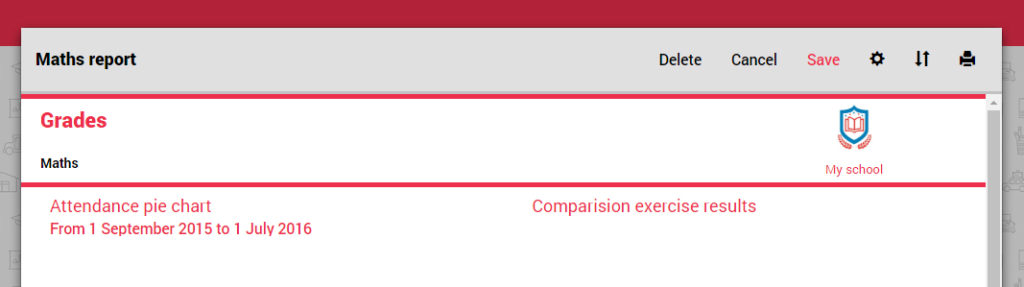
Other ways to track student progress
Another functionality that you can find is the option of group annotations that will help you, not only to have the information of the class group at hand, but also to have a control of the students’ progress. You can create them in two different ways: from the Additio main menu, by clicking on the “annotations” option, or directly from the class group, by clicking on the pencil icon that you will find at the bottom right of the screen.
Once inside, you will be able to create all kinds of observations and possible interviews with the families in order to have a joint follow-up with them. You will also be able to organise the comments in folders and tags, making it easier to find the note you need. Below we show you how it looks like:
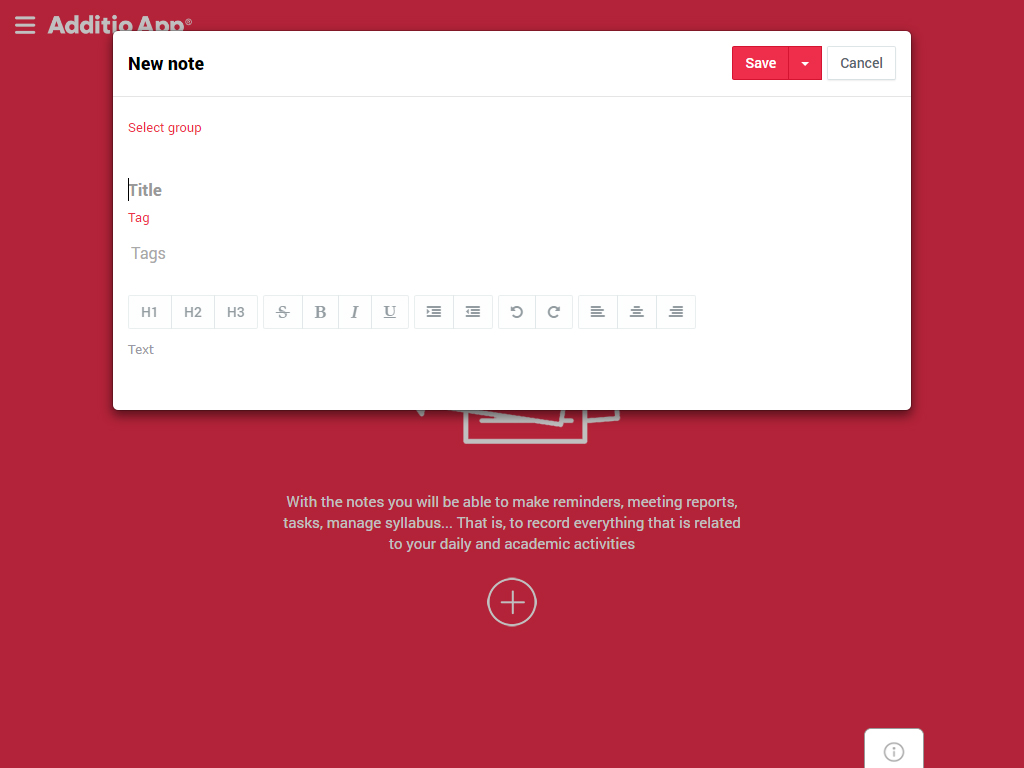
The best of all is that these notes can be added to the report card, thus adding to the report card, comments on the evolution of the student throughout the year. In this way, we will not only be creating a report card, but we will also be giving feedback to both the family and the student, about their learning process, an important aspect when it comes to enhancing the student’s strengths and trying to improve the weaker ones.


